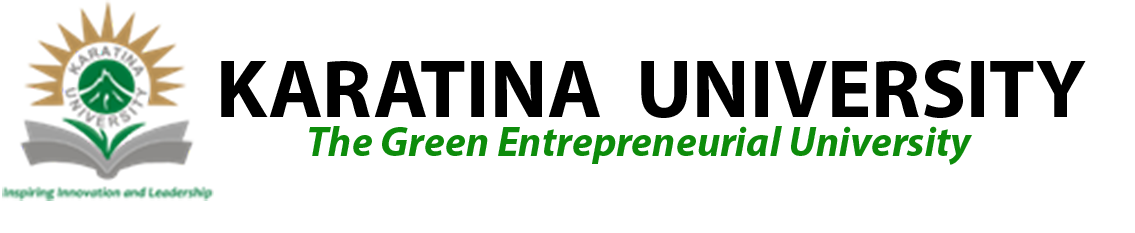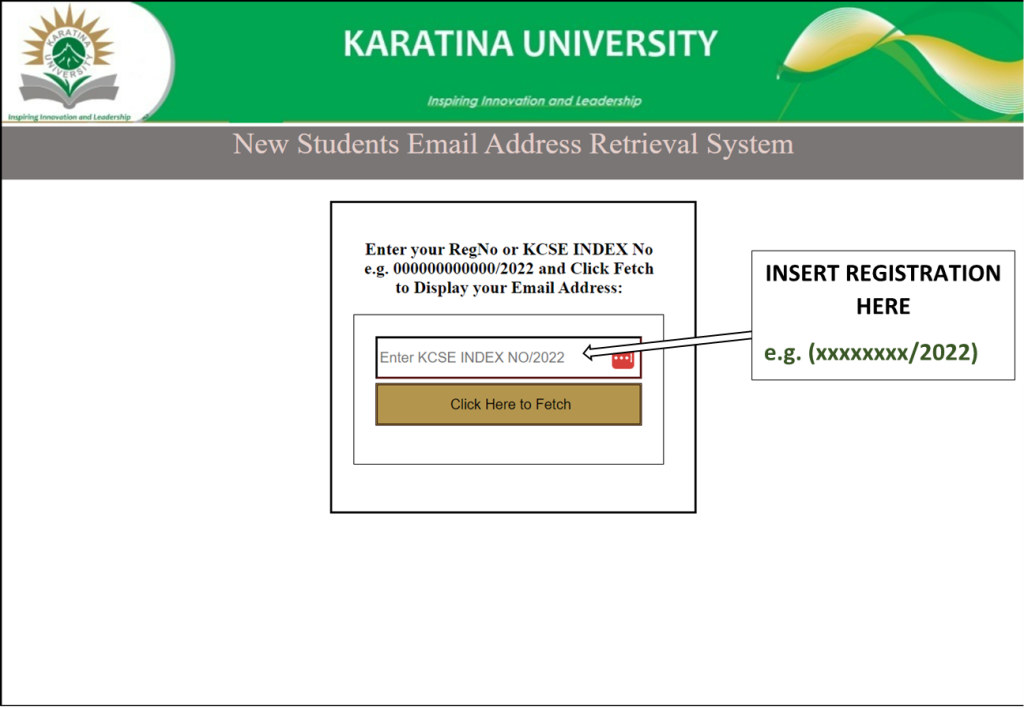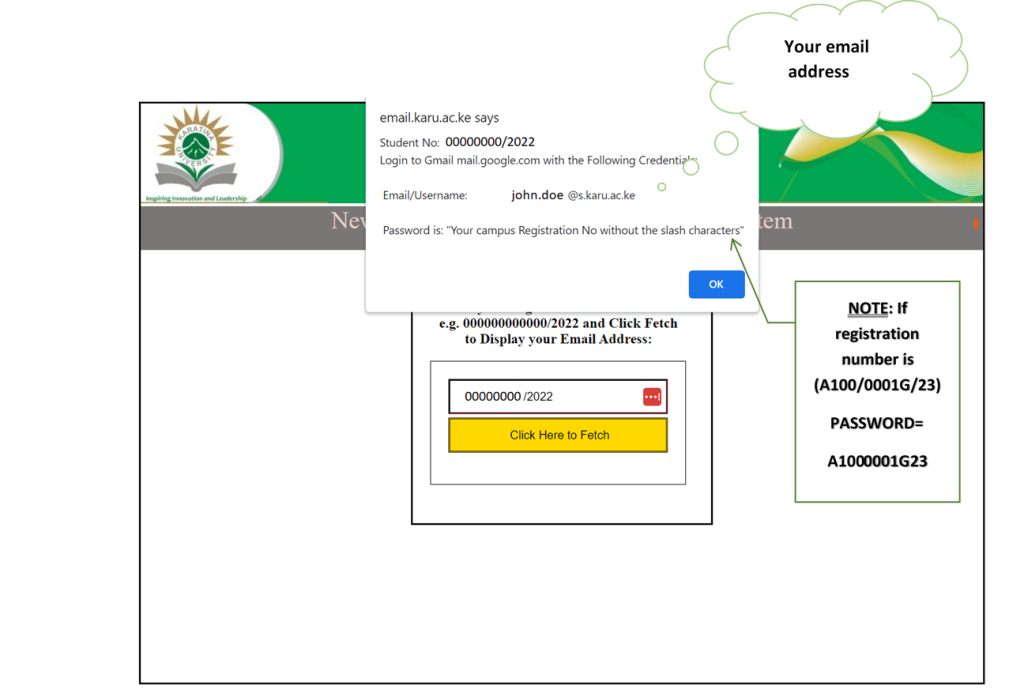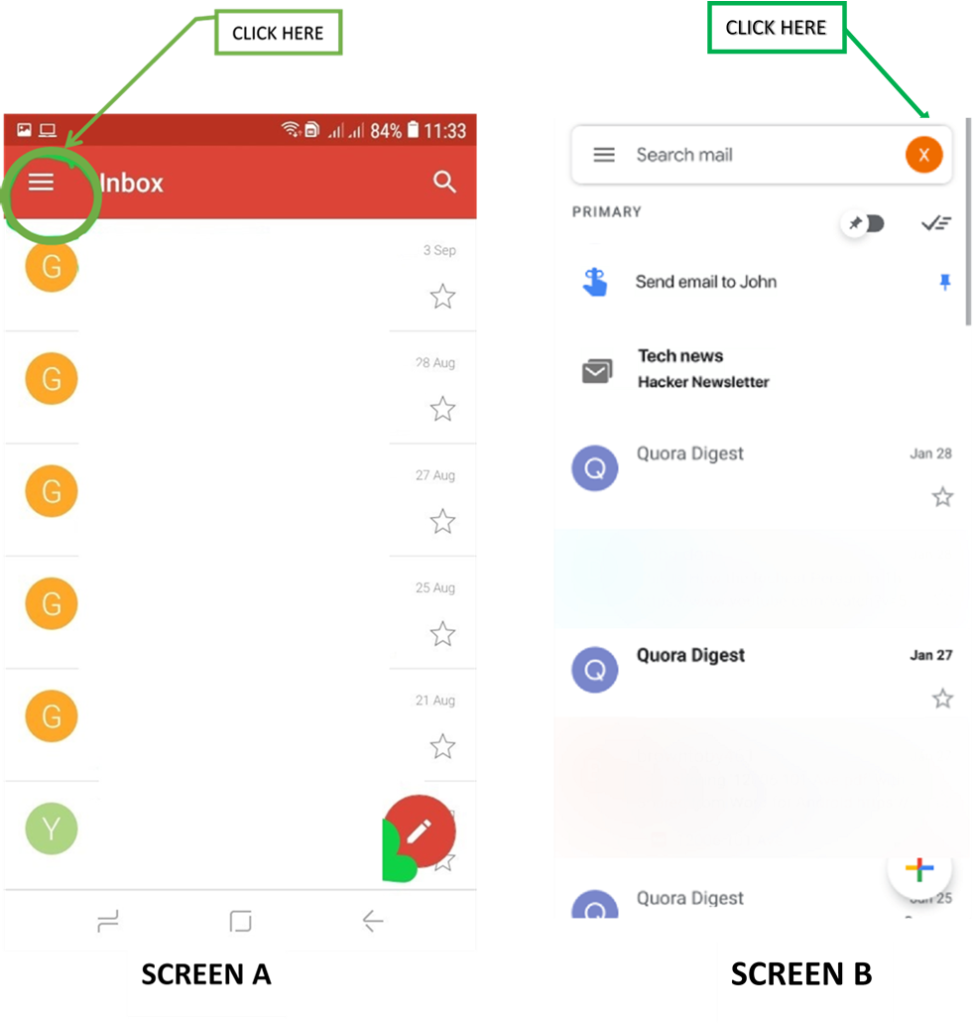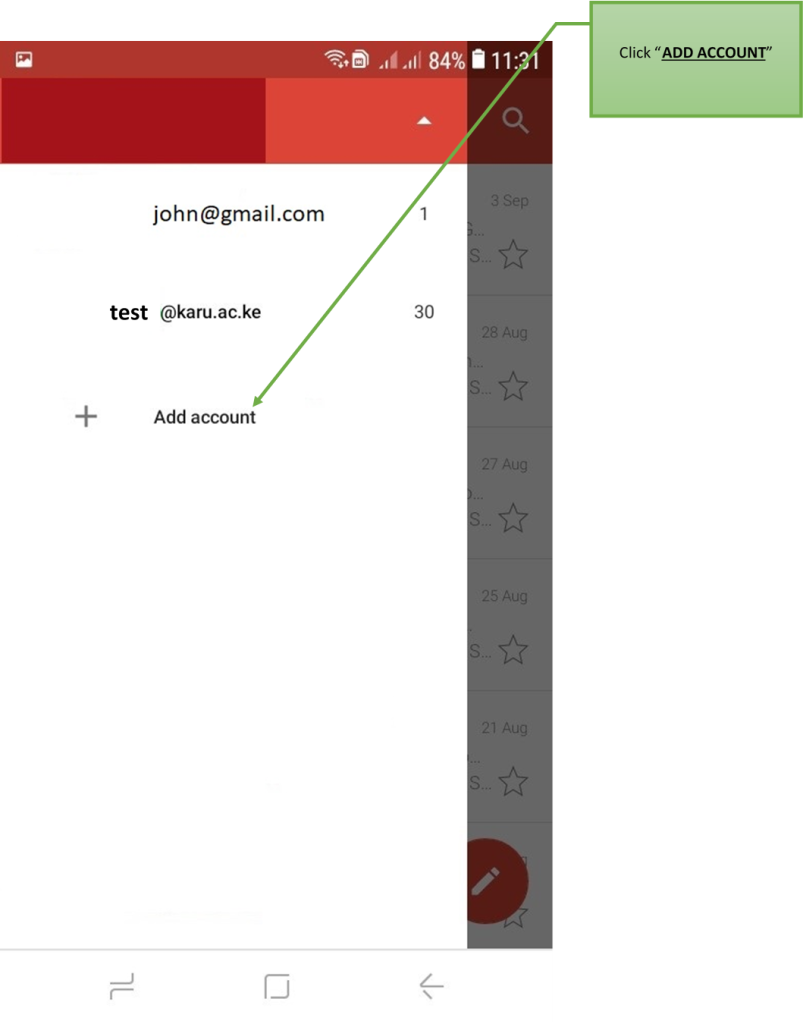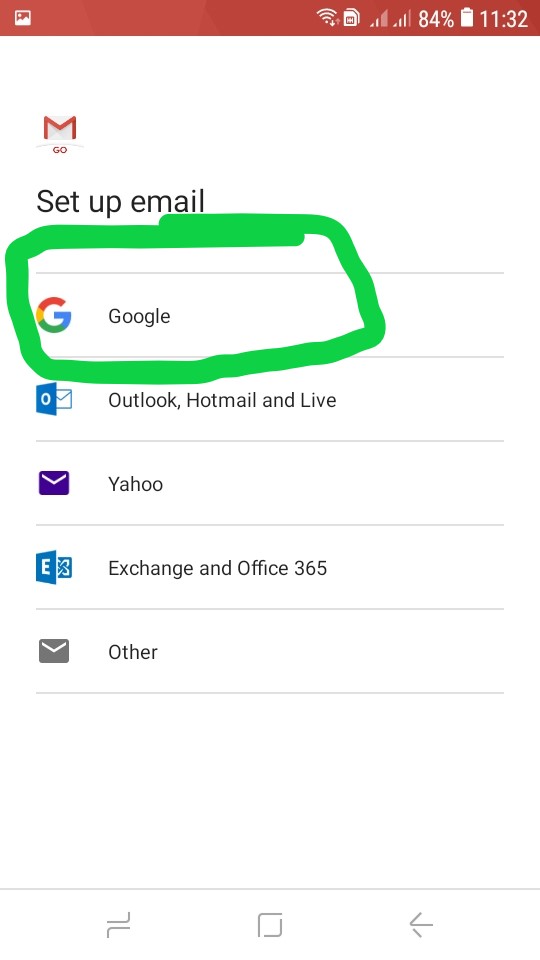The ICT Directorate has created email accounts for all students.
A link below has been provided to retrieve your official University email address
Click Here to Retrieve Email
To retrieve your student email, you need your K.C.S.E index number.
The format should be as follows:
- (xxxxxxxxx/yyyy) where xxxx is the admission number and yyyy is your KCSE examination year eg. 2022
PROCEDURE TO RETRIEVE YOU SCHOOL EMAIL FROM YOUR PHONE
1. Click on the button below to retrieve your email;
Click Here to Retrieve Email
2. A new window (below) will be displayed. Enter your index in the area marked “Enter KSCE INDEX“;
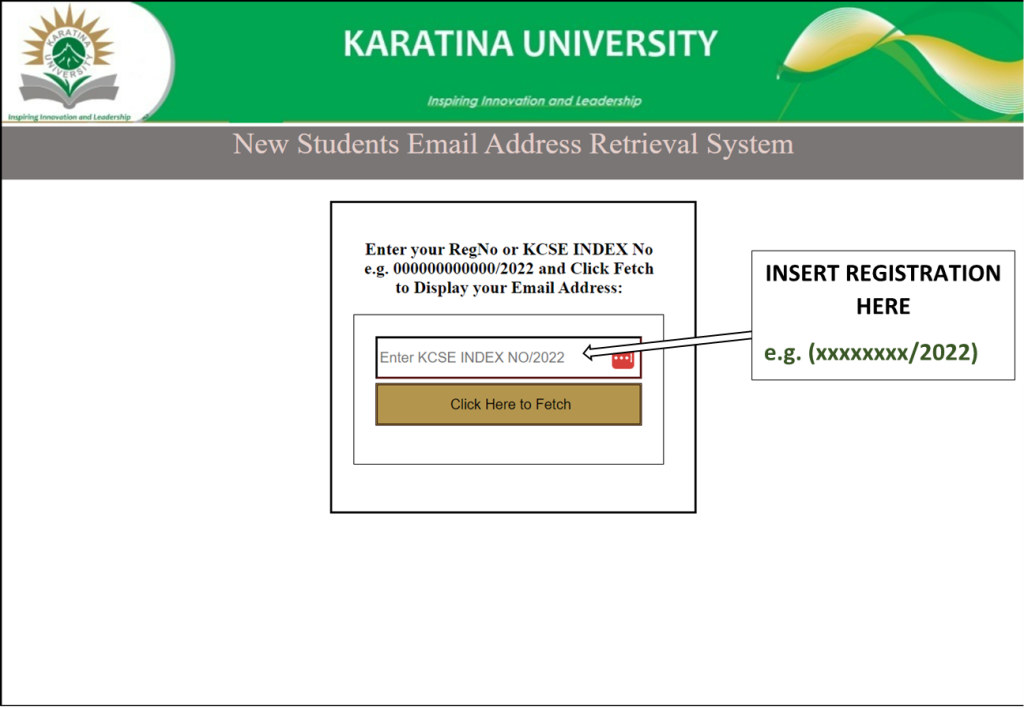
3. A pop up screen will be displayed containing your email address as shown below, write down your email for the next procedure.
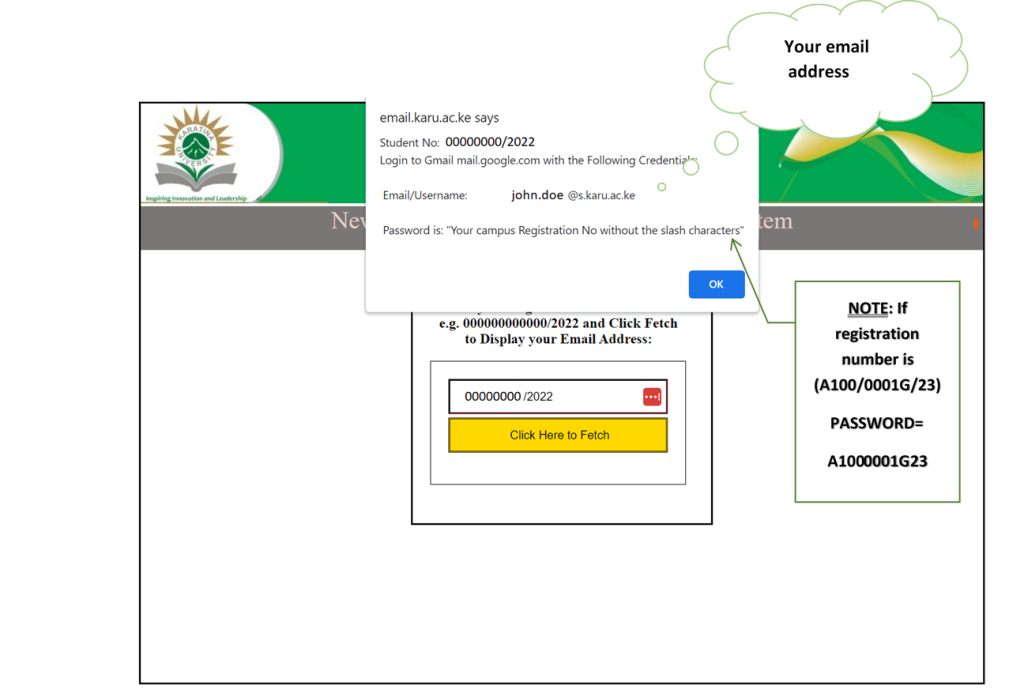
4: Adding your email to Devices
A) Navigate to Gmail on your phone and click on the circled area at the top left in Screen A. (On some Android devices, this link is as per Screen B);
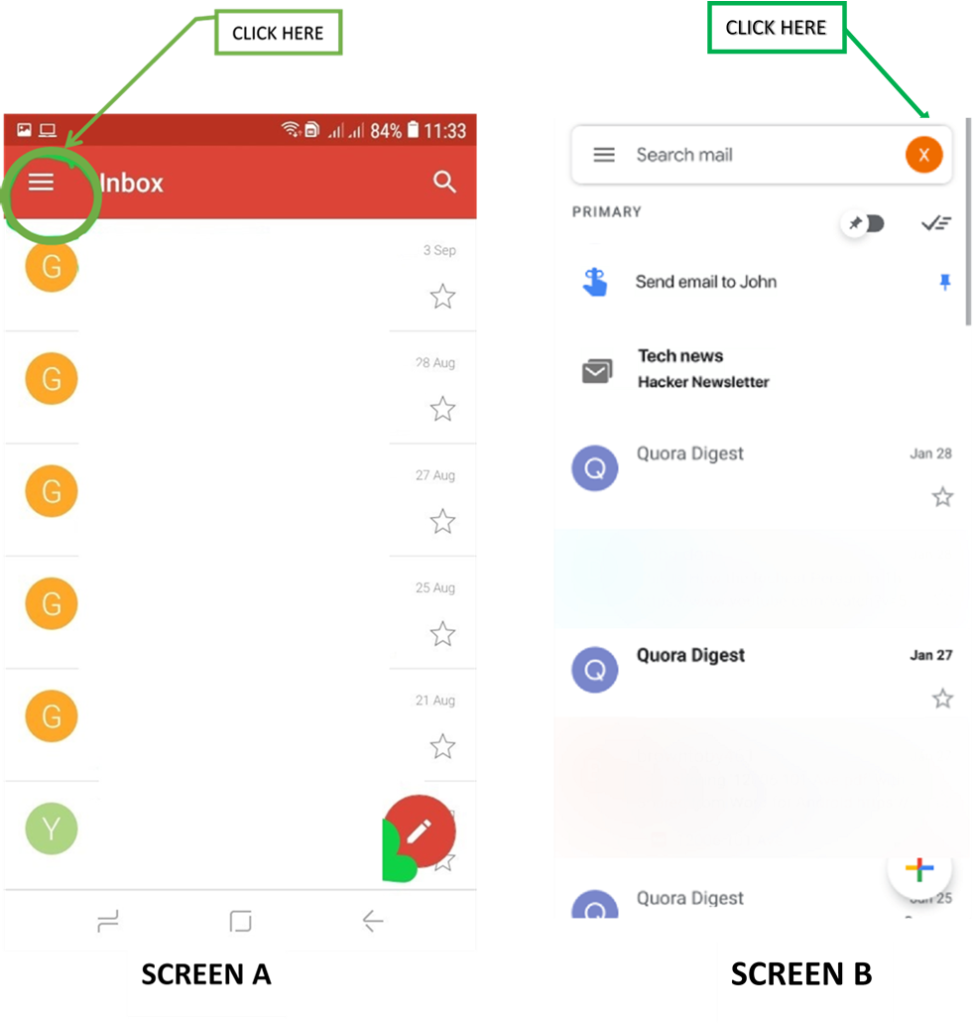
B) A new window (as shown below) will be displayed, click on “Add account“
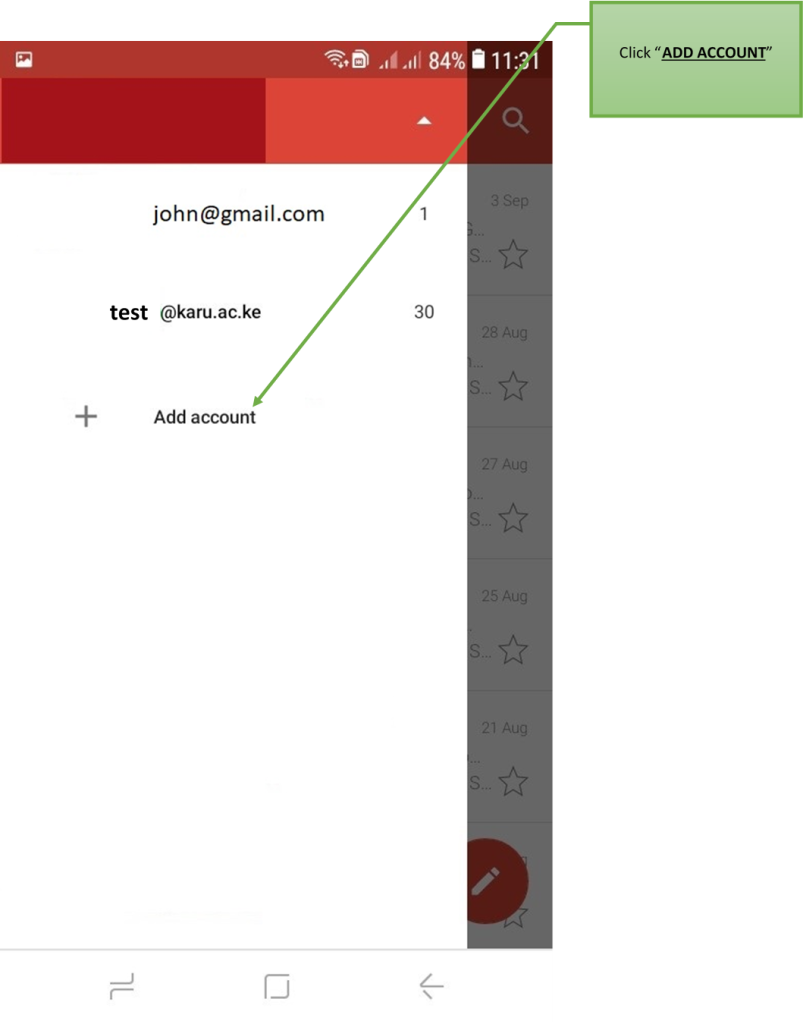
C) Select Google as shown below;
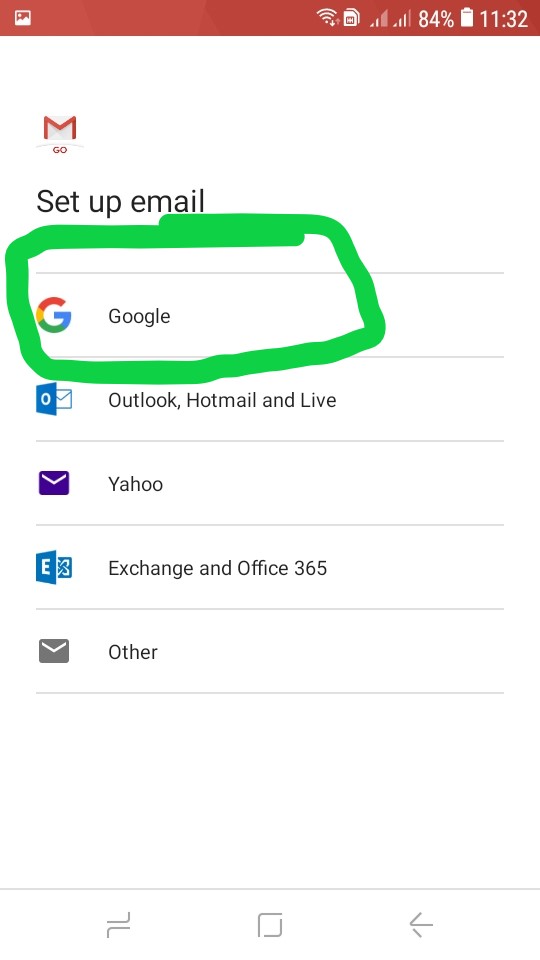
D) Type your email as retrieved in Step 3 and click next;
E) Input your password (YOUR REGISTRATION NUMBER/STUDENT NUMBER WITHOUT THE FORWARD “/” SLASHES)
e.g. if your admission number is P101/9050G/22 your password will be P1019050G22 and make sure the letters are in capital/upper case e.g. in our case P and G should be in capital letters.
F) Accept the Google Terms and Conditions and click login;
G) After successful login, you will be prompted for password change. You will also be required to add the personal email you provided during admission as a recovery email.
H) In order to confirm that your email account is fully setup, go back to STEP 4A and STEP 4B above and confirm whether your email was added by clicking on the email link you have added e.g. test.email@s.karu.ac.ke.
I) Click on the email link to confirm if its contents are visible.
For Apple Devices, please use the following link:
Set up Google Account on Iphone and Ipad
NOTE THE FOLLOWING:
NOTE 1: The password provided is for initial login only and should be changed. For password changes consult ICT Directorate via ict@karu.ac.ke
NOTE 2: Your Index number is used to retrieve your email. Do not share your credentials with any other person. The University will not take responsibility from any data loss arising from shared passwords.
NOTE 3: The email issued to you is subject to the terms and conditions set out by Google and the University. As such, the emails issued are for school use only and should not be used for any other activities (such as social media activity, job applications, etc). Kindly liaise with the ICT Directorate for further clarification on this issue via ict@karu.ac.ke